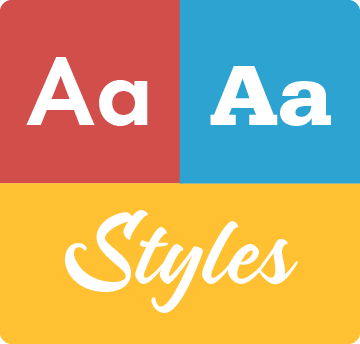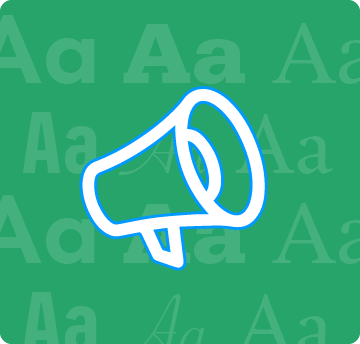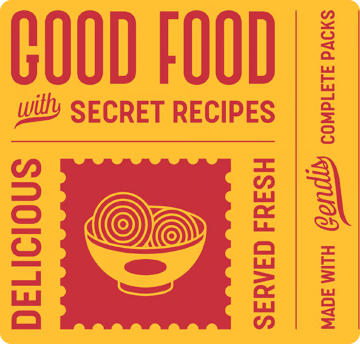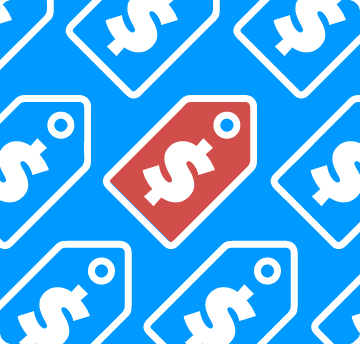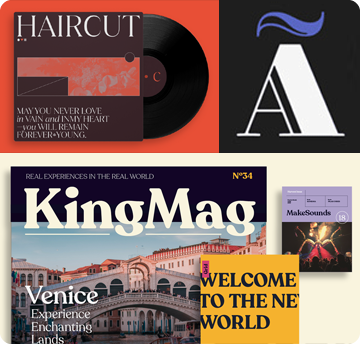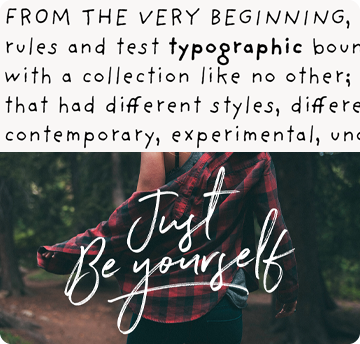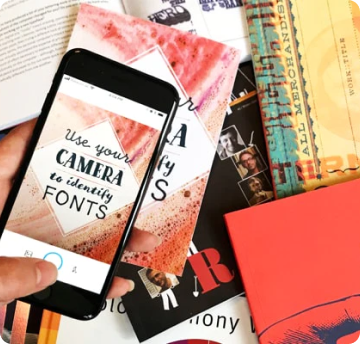In the font family tab or the Individual Styles tab you can enter your own text in the respective field so that all listed font appear in that particular text.
You can also change the size of the font with the slider, change the font and background colour plus apply OpenType Features. These can be found via the ‘ff’ icon – open the drop-down menu and check the respective feature.
Once purchased, to apply font features within a document, the application would need to similarly offer controls for applying font features. See our documentation for an overview on OpenType & font features.
For more detailed testing, or for comparing fonts concurrently, try using an Album.
Store fonts that are being considered within an album. Albums can be shared with clients, colleagues, or friends. Sign in to create an album.
Creating an album
There are two ways to create an album:
Go to your account and open Albums, then ‘Create New’.
Alternatively, you can choose a font and click the Add to Album button on the right, enter the new album name into the ‘New Album’ field, then press ‘Done’. The new album will become listed below.
Adding a font to an album
Click the Add to Album button on the right, then click each album name the font should be added to, then click ‘Done’.
Accessing your album(s)
Sign in and select your name at the top of the page. In the navigation menu that appears, select ‘Albums’. The Albums page displays a thumbnail preview of each album. To view a specific album, click its thumbnail preview.
Editing an album name
An album name can be updated. To edit an album name, view the Albums page, select the ‘edit’ option beneath the thumbnail preview, update the name, and then press the Submit button to save the change.
Sharing a font album
In order to share a specific album, open this album and make sure to mark it as Visible to all. Click on Get album link to have the link copied to your clipboard. You can now share the link e.g. by pasting it into an email.
Select a font license based on your needs. We sell Desktop, Webfont, Mobile App, Server and Electronic Doc licenses. This makes it easy to extend your brand and designs across platforms.
To overcome indigestible legal writing, each font family page features a ‘Licensing’ tab. The Licensing tab offers use cases, laymen descriptors, and a hyperlink to the EULA.
Where is the logo license? — Minimally a Desktop license would be required to use a font in a logo, so that the font can be installed onto a workstation, and the design be created within a desktop application. Please be sure to review the listing foundry’s Desktop EULA as some restrictions may apply. To view any EULA, select the ‘Licensing’ tab, and click the hyperlink below the descriptor for the EULA.
The Desktop EULA may not specifically say,
- 110% okay to use the font within a logo
Do not fear — Desktop EULAs that typically permit usage within a logo contain a term along the lines of,
- You may use the licensed fonts to create images on any surface…where the image is a fixed size. You may use the licensed fonts to create EPS files or other scalable drawings provided that such files are only used by the household or company licensing the font.
Foundries will typically not allow for the use of an individual glyph as a logo (dingbat character or otherwise) in its entirety, but sometimes allow for the use of words, or a phrase.
Be sure to enter your client's name or their company name into the 'License Information' field during the checkout process. This will set the License Owner, and will appear on the receipt/invoice. If you’ve made a typo, contact customer support within 7 days of the purchase for assistance.
Once a package is added to the cart, the smallest quantity license is added by default. The license quantity can be updated on the cart page by selecting the ‘update quantity’ option for each item, and following the prompts in the window that appears.
Desktop licenses are based on the number of users of the fonts. Desktop packages will work on both Mac OS X and Windows systems.
Desktop licenses are entry-level licenses and are designed to cover the most common graphic design uses, both personal and professional, for use in desktop applications with a font menu. For example:
- Install the font on your Mac OS X or Windows system
- Use the font within desktop applications such as Microsoft Word, Mac Pages, Adobe InDesign, Adobe Photoshop, etc.
- Create and print documents, as well as static images (.jpeg, .tiff, .png), even if the images are used on a website or within a mobile app.
However, most distribution and commercial use of designs and materials created through use of the font is not allowed. Static graphics (i.e., “flat” images that do not contain embedded fonts) may be distributed, but in most cases you may not distribute raw font files or files containing embedded fonts.
Licensing additional users later
Licensed Desktop Users are cumulative, not concurrent. If you require the desktop license cover additional users after purchase, place a new purchase for the same Desktop product but for the number of additional users. Generally, it is not permitted to “lend” font licenses.
Webfonts allow you to embed the font into a webpage using the @font-face rule, so paragraphs and headings of text can be styled as the webfont. You will be serving the webfont kit for your own site and linking it in the CSS.
Webfonts can be used on a single domain. Agencies responsible for multiple websites, for example web design agencies or hosting providers, may not share a single webfont license across multiple websites.
If the font file itself won't be embedded in the website (for example, when the font is used in a static graphic image such as a logo) you should purchase a Desktop license instead.
Most foundries on MyFonts offer their webfonts with the Annual license model. The licensing works as follows:
You get a total number of pageviews that can be used per month. This means that you will pay for a number of monthly pageviews, then you'll have to come back to purchase more after your site has been viewed that number of times in a single month. For example, if you purchase 250,000 pageviews per month, when your webpages using the webfonts have been viewed 250,000 times in a single month, you will need to buy the webfont package again for a higher tier of pageviews per month.
Should a different license model apply, you will see this on the cart page, once the webfont is added to the cart or can review it in the Licensing tab of the font family.
Select this license type when you are developing an app for iOS or Android and you will be embedding the font file in your mobile application’s code.
If the font file itself won’t be embedded in the mobile application (for example, when the font is used in a static graphic image such as a logo) you should purchase a Desktop license instead.
You can use an Electronic Doc license to embed the font in an electronic publication such as an eBook, eMagazine, eNewspaper, or interactive PDF.
An Electronic Doc license is based on the number of publications in which the font is used. Each issue counts as a separate publication. Regional or format variations don't count as separate publications.
Updated versions of publications that are free to previous customers do not need a new license; otherwise, each new version that is released counts as a separate publication.
If the font file itself won’t be embedded in the publication (for example, when the font is used in a static graphic image such as an eBook cover) you should purchase a Desktop license instead.
Adobe’s Desktop Publishing Suite (DPS)
For use within the digital magazine, each font would require an Electronic Doc license. Each issue of a digital magazine counts as a separate publication.
You can use this type of license to embed fonts into digital ads, such as ads built using HTML5.
We'll supply a kit containing webfonts that can be used within digital ads, such as banner ads. This kit may be shared with third parties who are working on your behalf to produce the ad creatives, however you are wholly responsible for it.
HTML5 ads use webfonts, so why purchase a Digital Ads license rather than a Webfont license?
There are a few reasons, such as the Digital Ads EULA having terms that enable usage in digital ads and on advertising networks.
Digital advertisements also have different usage patterns compared to websites. Most websites generally have consistent pageviews month-to-month whereas advertising impressions can vary wildly month-to-month. Prices reflect this, making it much less expensive to use a Digital Ad license.
If you know the number of impressions the campaign requires, that amount can be ordered before the campaign begins. For campaigns where number impressions is unknown until the end of the campaign, you can true up at the end of each calendar month.
A server license is required for sites, web apps, or services that allow a non-licensed user to utilize the font to create a product (for example, personalized t-shirts, PDF receipts, business cards, and pictures with captions, et cetera).
This license is valid for one year and is renewed each year that the font remains in use.
The price is based upon the number of servers on which the font is installed. Development servers do not count toward the limit. A font downloaded with this license cannot be used in SaaS, where the service is the product rather that the item that is created.
Not to be confused with…
The ‘Server’ name can be a bit slippery. Server fonts can be installed on a server and used by remote users or automated processes to create items. These licenses are fairly common for e-commerce websites that allow their customers to interact with the font via the business’ webpage interface, customize a printed hard-good product, and they’d purchase/receive the hard-good product.
This is not to be confused with multiple-user Desktop licenses. Desktop font licenses are based on the number of users of the fonts; in other words, the number of computers in which the font will be installed.
For an official quote, add the product(s) to the cart, then view the cart page. On the cart page, update each product's quantity. Once the cart is configured with what you’d like quoted, select the ‘Get an official quote’ link at the top of the cart page. MyFonts does not offer Reseller discounts.
Credit card, PayPal and Invoice
Orders can be placed through the website directly using a credit card or PayPal. You can download the fonts from your account immediately.
For some countries we also offer payment by invoice – if applicable, you will see this option in the payment options. Please note that you can only download and use the fonts after we received your payment and completed the order (which usually takes less than 24 hours)
United States
If you are sales tax exempt, please email a copy of your valid tax exemption certificate to our customer support. We'll link it to your account, inform you of this, and you can then place the order exempt from tax.
Your account will hold its tax-exempt status for a maximum of one year from the date of submission, or until the certificate's official expiration date, whichever comes sooner. When that date is reached, please send us a new copy of your certificate.
European Union
In European Union countries, we collect VAT at the local rate of the billing address country. You can download a VAT Invoice PDF from your account after completing an order.
If you have a VAT number, enter it in the Order Summary during the checkout process. You can download a VAT Invoice after completing an order.
In other countries
We are obliged to collect VAT for some other countries – you will be informed of the tax amount deducted during the checkout process.
Already have an account and need your password reset? Please start here. This tool will message the email address set for the account’s login (hopefully no typos). If you do not receive an email after using this tool, make sure that your spam filter allows emails to be received from @myfonts.com email addresses.
If you’re still waiting for the message after using the password reset tool, try checking your old email address’ inbox. It is quite common these to have previous, multiple, or forwarding email addresses.
Still having trouble logging in? No worries, contact our customer support!
Installation
Fonts can be manually managed and installed following these steps:
-
Windows, versions 7 and newer
- Double-click each font file.
- Select the ‘Install’ option.
- Restart desktop applications the font will be used in.
This Microsoft article is also a helpful resource for Windows 7 and Windows 8.
-
Windows, older versions
- Open your computer’s Fonts folder at: Start → Control Panel → Classic View → Fonts.
- Copy-and-paste each font file that is within the saved order folder into the computer’s Fonts folder.
- Restart desktop applications the font will be used in.
These Microsoft articles are also helpful resources:
for Windows Vista
for Windows XP
-
Mac OS X
- Double-click each font file.
- In the window that appears, select the ‘Install’ option.
- Restart desktop applications the font will be used in.
This Apple article is also a helpful resource for Mac OS X.
Unavailable for selection after installation
If recently installed fonts do not appear for selection in desktop applications, the first thing to try is restarting the computer. Sometimes this old remedy is the simple solution.
If the issue persists after restarting, confirm that the fonts appear in alternate desktop applications such as TextEdit or WordPad (TextEdit is included in OS X, and WordPad is included in Windows). If the fonts remain unavailable for selection in either of these two applications, then it is likely that the new fonts are not properly installed.
Matching fonts to an existing document
Quite often multiple foundries will offer their own cut of a font. Without being aware of the exact font used to create the original document, it is generally recommended to use the ‘Substitute’ option. The typesetting application should replace the missing font with the alternate foundry’s cut on your system. Please be aware this may change the document’s formatting.
Not displaying on my site
If you are unable to see your webfonts and are seeing a different font instead, it’s likely that the webfont kit files are 404ing, meaning they can not be found by the web browser and therefore were not loaded. Some common causes of a 404 error are:
- The location of the stylesheet that contains the @font-face rule does not match the relative path that is in your HTML
<head> element.
- The location of the actual webfont files does not match the path referenced in the @font-face rule within your CSS stylesheet.
- There is an inconsistency with the name of the stylesheet, font-family, or webfont files.
Check that your stylesheet is in the right place by typing in the absolute path to the stylesheet location (the complete URL based on the relative path linked within the HTML <head> element) in the address bar of your browser. If the path is correct, you will see the contents of the stylesheet.
Next, check the path of the webfont files. By default the @font-face rule in the webkit has the relative path: ‘webfonts/font_file’, assuming that the font files are stored in a folder called ‘webfonts’ that is in the same directory as the stylesheet. If you saved the fonts in a different folder or location, make sure that you update the path in the @font-face rule, so that the path matches the new location of the font files.
Also double-check that the font-family name that is assigned throughout your code matches the font-family name that is assigned in the @font-face rule.
Another handy developer tool is the web browser’s Console. The Console reports ongoing errors, warning, or issues.
Different applications and browsers each interpret fonts uniquely, and offer their own font controls. Understandably it would be upsetting if the product didn’t match what was advertised. Most often, alternate characters that within font are displaying instead of the default characters that are also included. For the default characters to display, font features must be toggled off.
Desktop — OpenType & font features
Using OpenType font features requires an application that offers you the controls for toggling the features on/off, or an option for manually inserting alternate characters. Only a handful of applications offer these options. Below is a table covering current and common applications. For your convenience, application manufacturer’s font feature instructions are linked to their names.
| OpenType Compatibility |
|
Adobe InDesign
|
Adobe Illustrator
|
Adobe Photoshop
|
Microsoft Word
|
Microsoft PowerPoint
|
Quark XPress
|
TextEdit
|
CorelDraw
|
|
CS3 and newer
|
CS3 and newer
|
CS3 and newer
|
2010 and newer
|
2010 and newer
|
9 and newer
|
OS X 10.7 and newer
|
X6 and newer
|
| Ligatures |
|
|
|
|
|
|
|
|
| contextual |
✓ |
✓ |
✓ |
✓ |
❌ |
✓ |
✓ |
✓ |
| discretionary |
✓ |
✓ |
✓ |
✓ |
❌ |
✓ |
✓ |
✓ |
| historical |
✓ |
✓ |
✓ |
✓ |
❌ |
✓ |
✓ |
✓ |
| standard |
✓ |
✓ |
✓ |
✓ |
✓ |
✓ |
✓ |
✓ |
| Alternates |
|
|
|
|
|
|
|
|
| contextual |
✓ |
✓ |
✓ |
✓ |
❌ |
✓ |
✓ |
✓ |
| stylistic |
❌ |
✓ |
✓ |
❌ |
❌ |
✓ |
❌ |
❌ |
| titling |
✓ |
✓ |
❌ |
❌ |
❌ |
✓ |
✓ |
✓ |
| Other features |
|
|
|
|
|
|
|
|
| historical forms |
✓ |
❌ |
❌ |
❌ |
❌ |
✓ |
✓ |
✓ |
| ornaments |
❌ |
❌ |
✓ |
❌ |
❌ |
✓ |
❌ |
✓ |
| small caps |
✓ |
✓ |
✓ |
❌ |
✓ |
✓ |
✓ |
✓ |
stylistic sets
1-20 |
✓ |
❌ |
❌ |
✓ |
❌ |
❌ |
✓ |
✓ |
| swash |
✓ |
✓ |
✓ |
❌ |
❌ |
✓ |
✓ |
✓ |
| Numbers |
|
|
|
|
|
|
|
|
| denominator |
✓ |
✓ |
❌ |
❌ |
❌ |
✓ |
❌ |
✓ |
| fractions |
✓ |
✓ |
✓ |
✓ |
✓ |
✓ |
❌ |
✓ |
| numerator |
✓ |
✓ |
❌ |
❌ |
❌ |
✓ |
❌ |
✓ |
| ordinals |
✓ |
✓ |
✓ |
❌ |
❌ |
✓ |
✓ |
✓ |
| lining |
✓ |
✓ |
❌ |
✓ |
❌ |
✓ |
✓ |
✓ |
| oldstyle |
✓ |
✓ |
✓ |
✓ |
❌ |
✓ |
✓ |
✓ |
| scientific inferiors |
✓ |
✓ |
❌ |
❌ |
❌ |
✓ |
✓ |
❌ |
| subscript |
❌ |
❌ |
❌ |
✓ |
✓ |
❌ |
✓ |
✓ |
| superscript |
✓ |
✓ |
❌ |
✓ |
✓ |
✓ |
✓ |
✓ |
In Adobe Photoshop and Adobe InDesign, font feature controls are within the Character panel sub-menu:
Checked features are applied/on. Unchecked features are off.
In Adobe Illustrator, font feature controls are within the OpenType panel:
Icons at the bottom of the panel are button controls. Darker ‘pressed’ buttons are applied/on.
In Adobe InDesign and Adobe Illustrator, alternate glyphs can manually be inserted into a text frame using the Glyph panel. The panel can be opened by selecting Window from the menu bar → Type → Glyphs.
Webfonts — OpenType & font features
The default webfont kit download includes all OpenType font features and alternate characters of the font. You can also download a webfont kit configured for the usage in Wordpress and/or a kit that enables line height adjustment.
If you want to style the text tags where the OpenType variant glyphs are to appear with additional CSS in your stylesheet, the below CSS would be a good starting point:
-moz-font-feature-settings:
-moz-font-feature-settings:
-ms-font-feature-settings:
-o-font-feature-settings:
-webkit-font-feature-settings:
font-feature-settings:
Then define the feature tag you would like to toggle ‘on’ in quotes and assign it the value of ‘1’ for ‘on’. In the follwoing example, we will use oldstyle numbers:
-moz-font-feature-settings:"onum" 1;
-moz-font-feature-settings:"onum=1";
-ms-font-feature-settings:"onum" 1;
-o-font-feature-settings:"onum" 1;
-webkit-font-feature-settings:"onum" 1;
font-feature-settings:"onum" 1;
Order History is account specific. If the Order History page is missing previous purchases, perhaps you have logged-in to an alternate MyFonts account? If orders are not appearing in any of MyFonts accounts, please contact our customer support with your order number or emailed receipt.